Device Connections¶
Connecting the power supply¶
We recommend using the official Raspberry Pi power supply provided. It should be connected to (2) (see Connectors).
Connecting your devices¶
The four USB-A ports (4) (see Connectors) can be used to connect your servo, motor, or lighting control device. For example, a single SSC32U, Maestro servo controllers, ENTTEC Pro/Open, or FTDI USB-serial converters can be connected to one of the USB-A ports. The remaining ports can be used for mice or keyboards.
Connecting your speakers¶
The audio output jack (3) (see Connectors) can be connected to a 3.5mm speaker connector.
Connecting to WiFi¶
In its default configuration, the RAPU will boot and create a WiFi network RAPUAp_XXXX, where the XXXX is a randomly generated number. The password to the WiFi can be found printed on the RAPU itself.
To connect to the RAPU’s webserver:
- Connect to the
RAPUAp_XXXXSSID and enter the password. - Open a browser and proceed to http://192.168.49.1:8080
You should see a screen similar to the following:
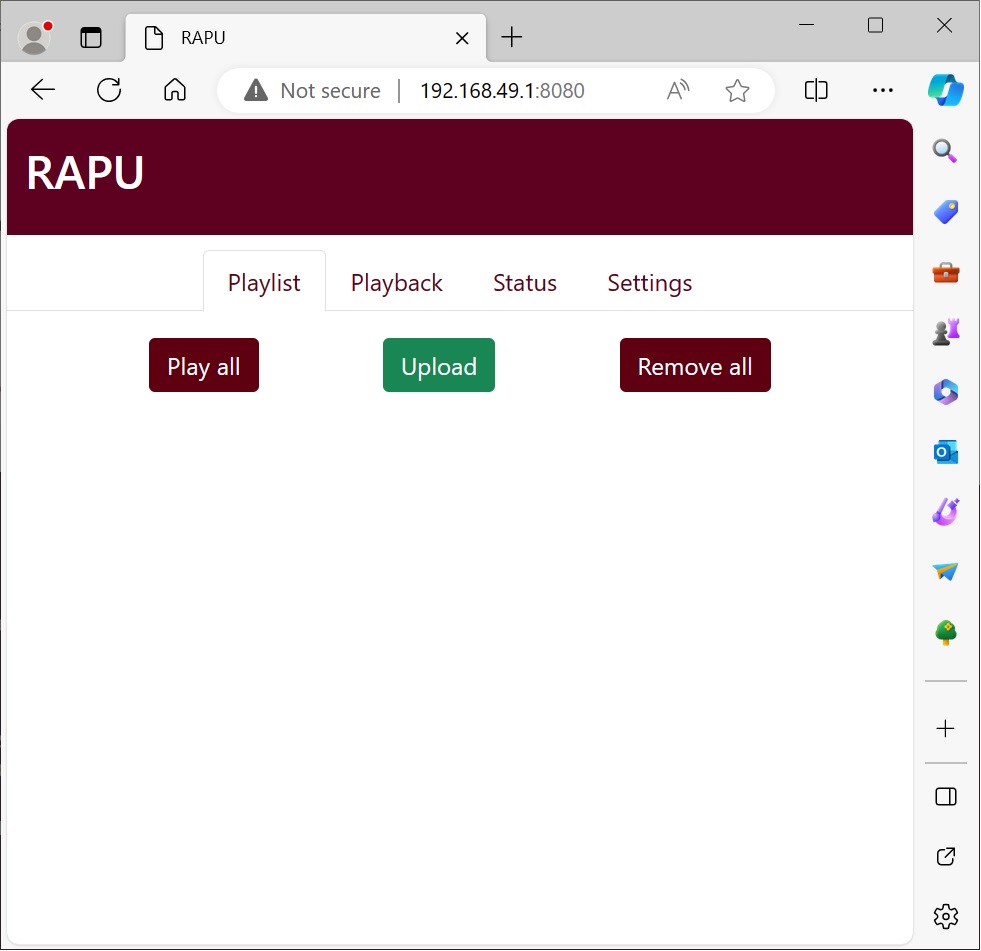
See Using the web interface for details on the web interface.
Connecting mouse, keyboard, and monitor¶
The RAPU is running Android 12, and can be controlled like any Android device if a monitor, mouse, and keyboard are attached. If you do not wish to connect a monitor, mouse, or keyboard, please see Connecting to WiFi.
Connect a USB mouse and a USB keyboard to any two of the USB ports (4) (see Connectors). Connect an HDMI monitor via the HDMI0 micro connector (6) (see Connectors).
The first time the RAPU boots, it will take about 2-3 minutes as it initializes the SD card; subsequent boots will take about 30 seconds. Once booted, you should see the RAPU App screen (below). See App tabs for more details on how to interact with the App.

See System Settings for details on how to change system settings.
Connecting to wired Ethernet¶
In addition to the preconfigured WiFi hotspot, you can also connect to the RAPU via the wired Ethernet port (5) (see Connectors). To determine the IP address, follow the instructions in Determine the wired IP address. If, for example, the IP address is 192.168.0.10, you can then connect to the RAPU at http://192.168.0.10:8080.