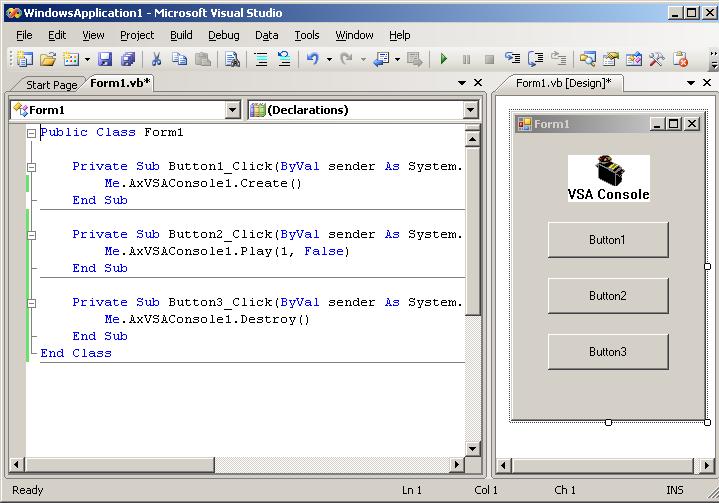Getting Started
Visual Basic Tutorial
This demonstration assumes you have already installed Visual Basic, VSA Console, and VSA v4.0 or above.
Step 1 : Create a “Standard EXE” Project
Start Visual Basic (VB).
Choose File | New Project… and double click on “Windows Forms Application”.
VB will create a new Form, titled “Form1”.
Step 2 : Insert the VSA Console ActiveX Control
Choose View | Toolbox.
Right click in the Toolbox window and select “Choose Items…”.
Select the “COM Components” tab and select the check beside “VSA Console Control”. If you cannot find the module, reinstall VSA Console.
Click OK. “VSA Console Control” should appear in the Toolbox window.
Click on this newly created control button and drag a rectangle in the Form window.
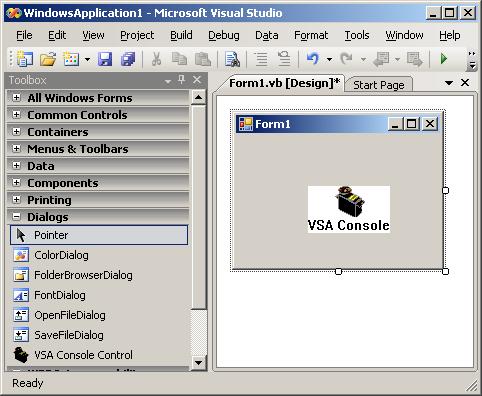
Step 3 : Define the Console’s Properties
Right click on the “VSA Console” icon and select “ActiveX -Properties…”.
Enter the path where the VSA.EXE and your routine file (.VSA file) can be found.
Set how you want the window to be displayed and click OK.
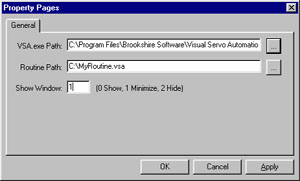
Step 5 : Run the Application
Press F5 to start the application.
Press the “Button1” button to load VSA and the routine file you specified in Step 2.
Press the “Button2” button to start play.
Press the “Button3” button to stop play and close VSA.
Review VSA Console’s other Methods and Properties to learn more.
PowerPoint Tutorial
Step 1 : Create a new Presentation and Insert the Console Control
Start PowerPoint.
Select the
DeveloperRibbon tab. See here if the developer ribbon tab is not visible.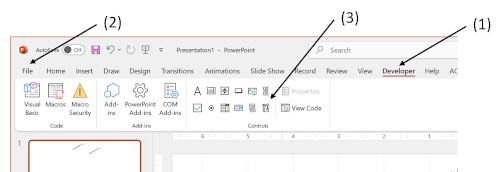
Choose
More Controlsfrom the toolbar (3).Choose
VSA Console Controlfrom the drop-down menu.Drag a square on the slide where you want the control to appear. (The control may appear as an empty square or as a small “X” icon. This is normal.) You may also be prompted to enable ActiveX controls.
Step 2 : Define the Console’s Properties
Right click on the newly created object and select
VSA Console Control Objectand thenProperties....Enter the path where the VSA.EXE and your routine file (.VSA file) can be found.
Set how you want the window to be displayed and click OK.
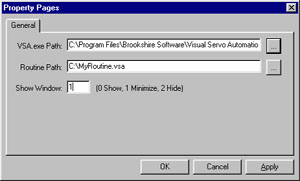
Step 4 : Run the Application
Press F5 to start the slide show.
Press the
CommandButton1button to load VSA and the routine file you specified in Step 2.Press the
CommandButton2button to start play.Press the
CommandButton3button to stop play and close VSA.Review VSA Console’s other Methods and Properties to learn more.